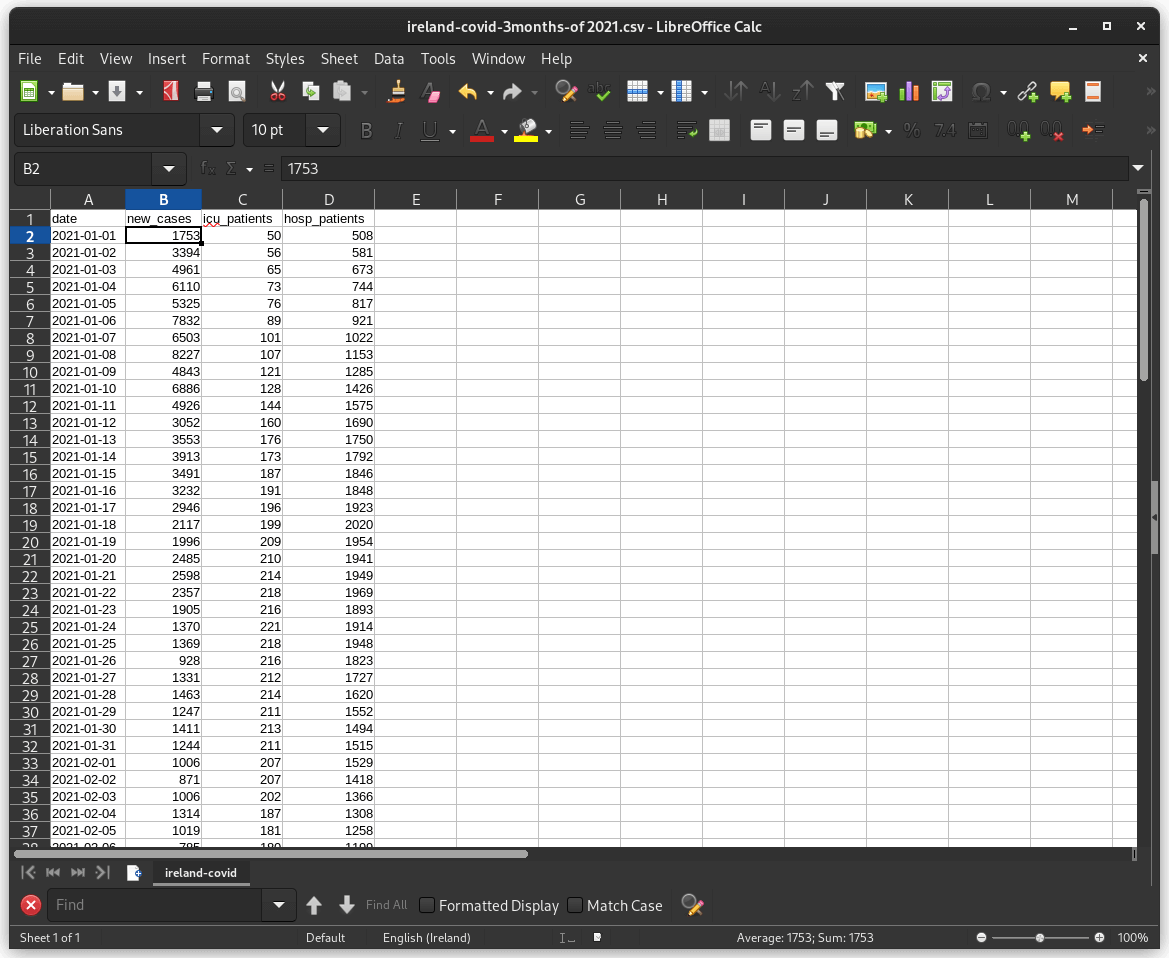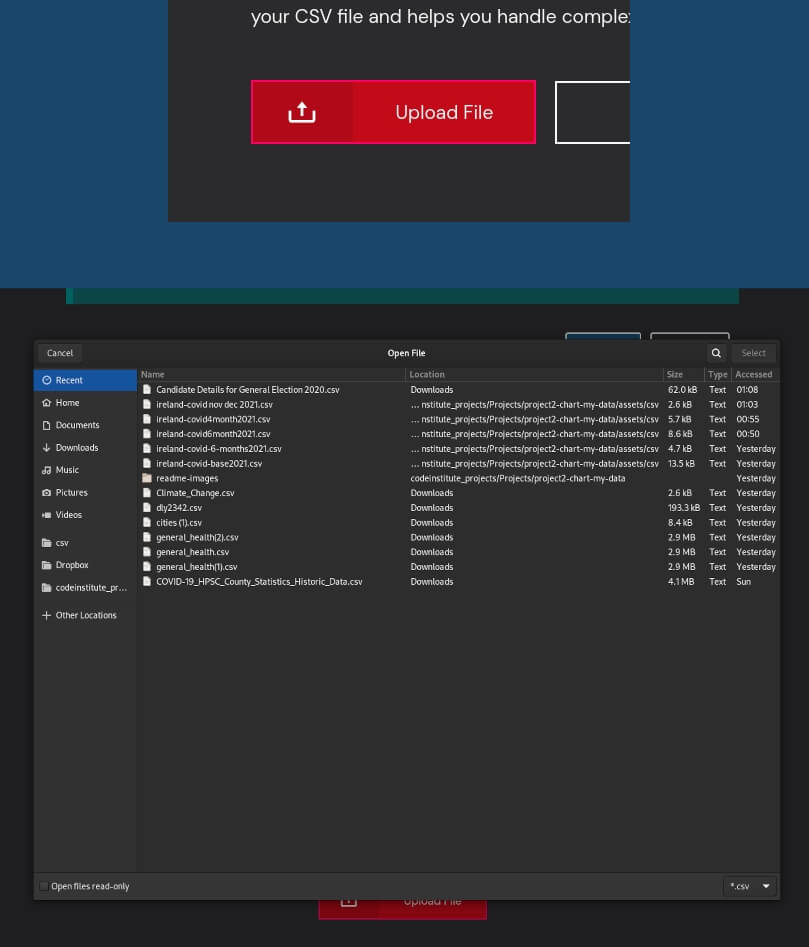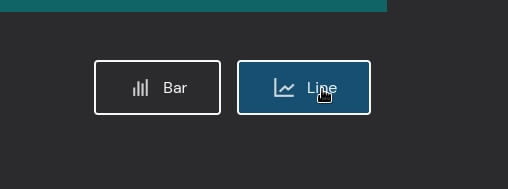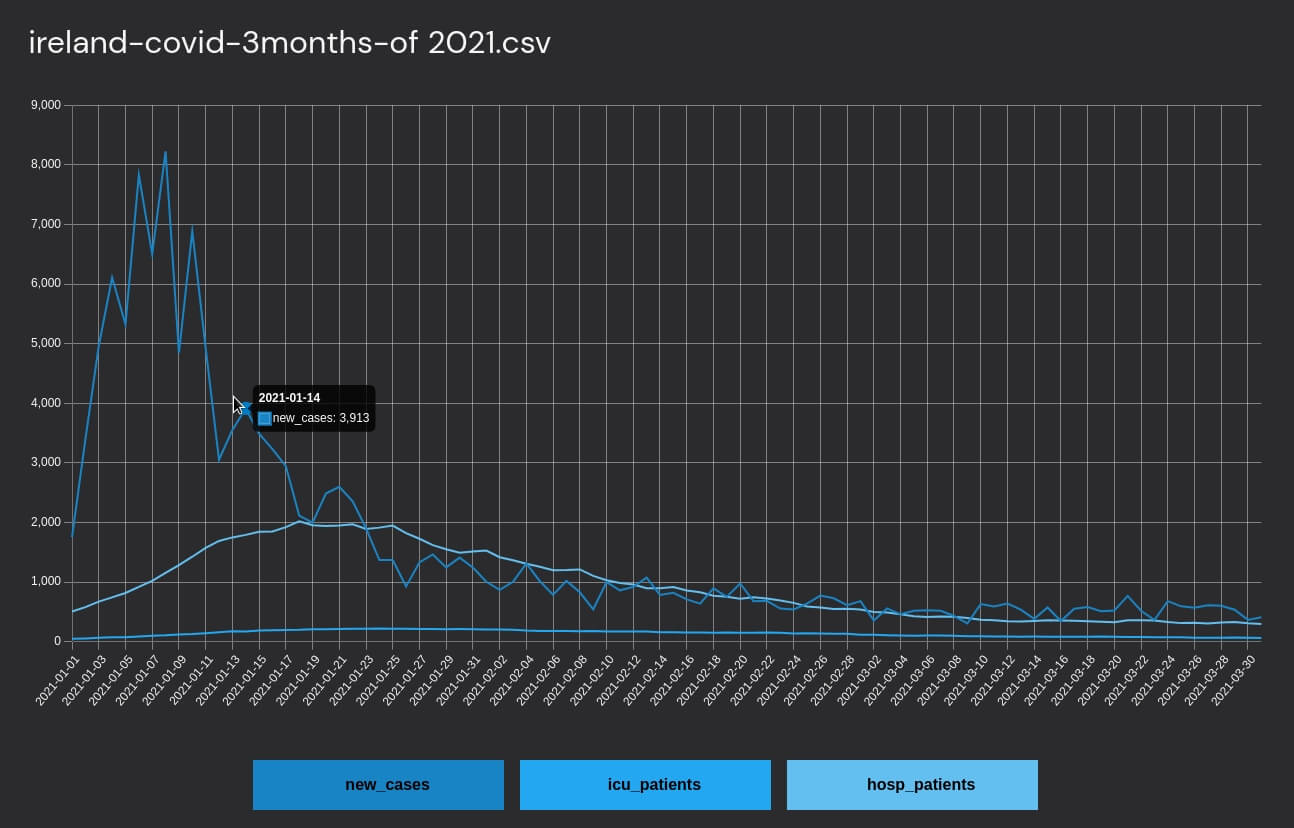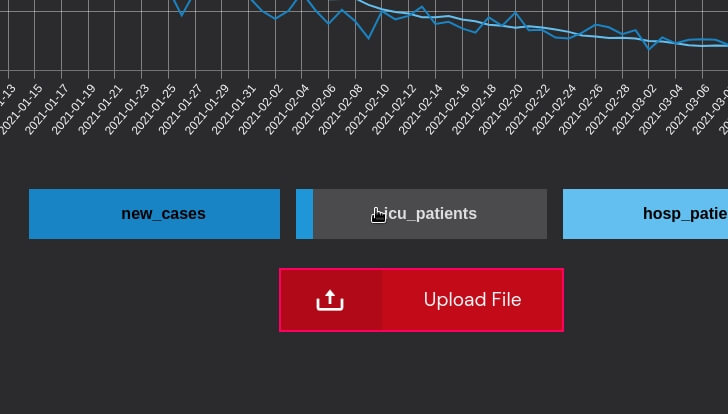Preparing your CSV file for upload
Please prepare your file for easy uploading and to minimize
errors.
Limit the file to the data you wish to see, with the names
across the top and the timeline or dates down the left hand side.
Spreadsheet software can edit your CSV file.